Adding Blocks
Introduction
As an admin, you have the ability to manage blocks of content in the CMS. This guide will show you how to add blocks to pages inside the CMS.
Adding blocks to new pages
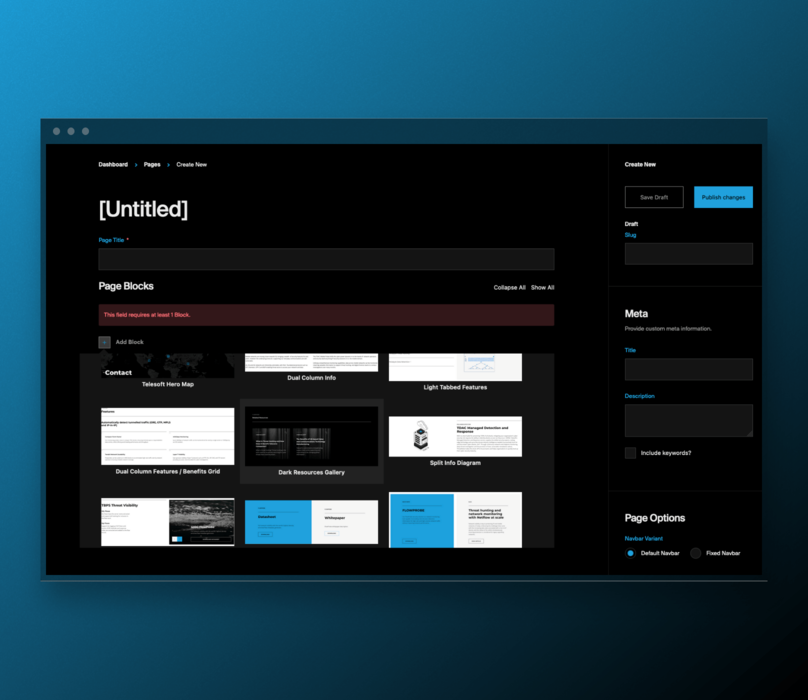
-
Log in to the CMS and navigate to the Pages collection.
-
Click on the Create New button to create a new page.
-
Enter a title for the page, and select a template (if applicable). This adjusts the navbar default styling.
-
Select the block(s) that you want to add to the page, using the Blocks List viewable when clicking the Add Block button.
-
Adjust the settings and formatting for the block(s), as needed. These will differ greatly depending on the block selected.
-
Click on the Save Draft button to save the page as a draft, or Publish to publish the page online.
Adding blocks to existing pages
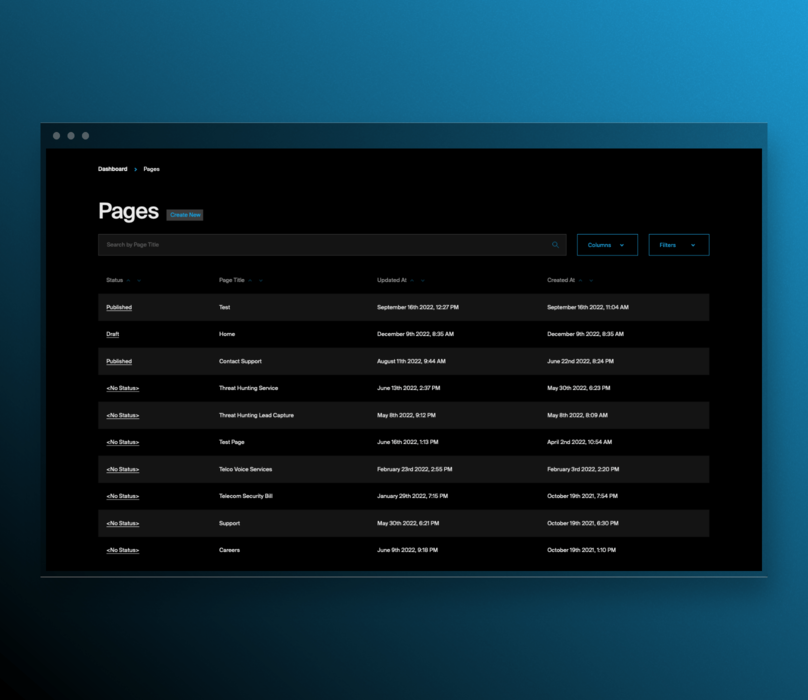
-
Log in to the CMS and navigate to the Pages collection.
-
Select the page where you want to add the block.
-
Click on the Edit button to open the page editor.
-
Select the block(s) that you want to add to the page, using the Add Block button.
-
Adjust the settings and formatting for the block(s), these settings will depend on the block selected.
-
Click on the Save Draft button to save the page as a draft, or Publish to publish the page online.
Previewing blocks
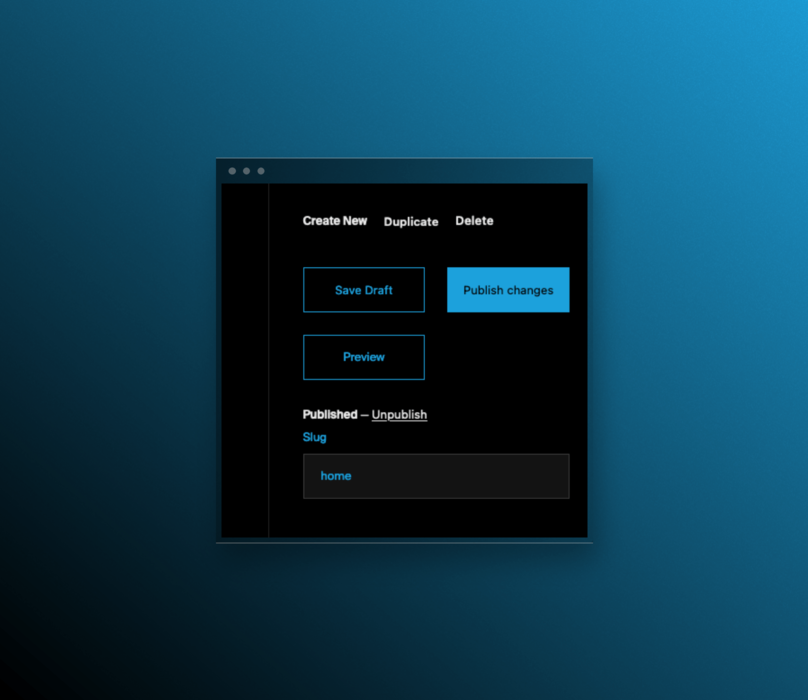
Once you have added blocks to a page, you can preview the page to see how it will look when published. To do this, follow these steps:
-
Log in to the CMS and navigate to the Pages collection.
-
Select the page that you want to preview.
-
Click on the Preview button to open the page preview in a new tab.
-
Review the page to make sure it looks correct, and make any necessary adjustments.
-
Close the preview tab, and click on the Publish button to make the page live.
Troubleshooting common problems
If you encounter any problems or issues while using the CMS, you can refer to the Troubleshooting section of the documentation for help. This section includes common problems and solutions, as well as information on how to contact the support team for assistance.
Advanced Block features
The CMS includes advanced features and options that you can use to customize and extend the system. These include styles, integration with external systems, and plugins.
To learn more about the advanced features and options available in the CMS, please refer to the Advanced section of the documentation. This section includes detailed instructions on how to use these features, and best practices for implementing them.
Note: This section of the guide is currently WIP...