Edit existing Blocks
Introduction
As an admin, you have the ability to edit existing blocks on existing pages in the CMS. This section will show you how to edit blocks on pages inside the CMS.
Editing blocks on existing pages
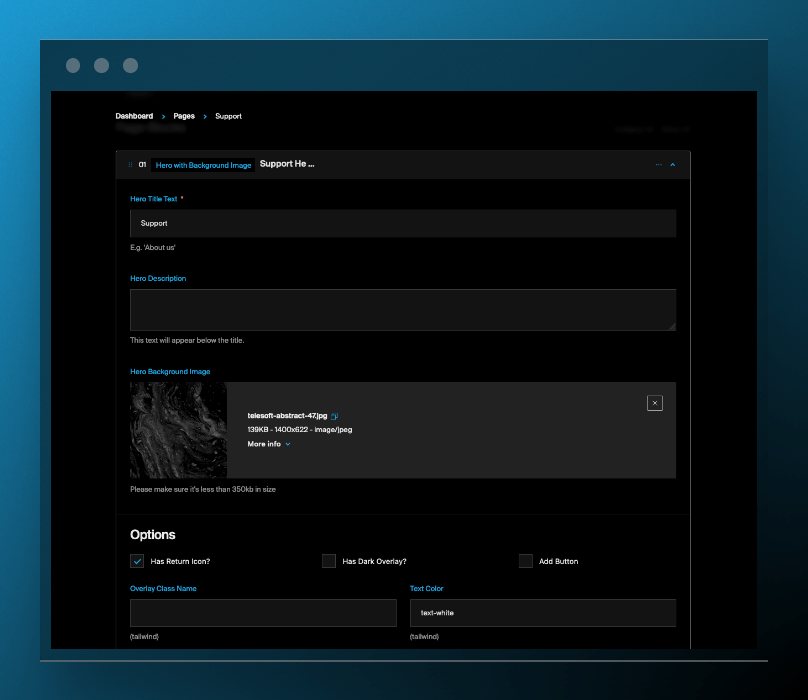
To edit blocks on existing pages, follow these steps:
-
Log in to the CMS and navigate to the Pages collection.
-
Select the page where the block that you want to edit is located. (This process is being improved so it's easier to locate these blocks)
-
Click on the chosen page to open the page editor.
-
Select the block that you want to edit by scrolling through and expanding a selected block.
-
Make the necessary changes to the block, including adjusting the content, styling options and settings.
-
Click on the Save button to save the changes to the block.
-
Repeat the steps above for each additional block that you want to edit.
Summary
By following the steps above, you can edit existing blocks on existing pages inside the CMS. This will enable you to update and manage content in a flexible and dynamic way, and to easily adapt to changing business needs and requirements.
If you have any questions or need assistance, please contact the support team for help.
Note: This section of the guide is currently WIP...